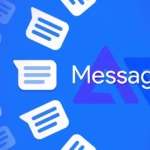While iOS has made strides in customization, Android still provides the most flexibility for tailoring the appearance of your phone. With the latest versions of Android (Android 15 for Pixel and One UI 6.1.1 for Samsung), you have a wealth of options to personalize your home screen. If you use a different Android device, you’ll likely find similar features, although the exact menus and settings may vary. Here’s a guide to all the customization options available:
Organize Your Apps
By default, new apps appear directly on your home screen, but you can disable this feature. On Pixel devices, long press on an empty space on the home screen, then go to Home settings > Add app icons to home screen. On Samsung phones, go to Settings > Home screen > Add new apps to Home screen.
To add apps to your home screen manually, long press on an app in the app drawer, then drag it to your desired spot. On Samsung devices, hold an app in the app drawer and tap “Add to Home.” You can move any app shortcut on your home screen by long pressing it and dragging it elsewhere. To remove an app, drag it to the “Remove” option (Pixel) or tap and hold, then choose “Remove” (Samsung). You can also create folders by dragging apps on top of each other. To change the home screen grid size, go to Settings: On Pixels, navigate to Wallpaper and style > Home screen > App grid, and on Samsung, go to Home screen > Home screen grid.
Explore Widgets
Widgets provide a fun way to get creative with your layout. They can be resized and placed in various positions, depending on the apps installed and the widget sizes the app developers offer.
To add a widget on either a Pixel or Samsung device, long press on a blank part of the home screen, then tap Widgets to view your available options. Simply drag a widget from the list to your home screen. Some widgets may require additional configuration, like choosing labels in Gmail widgets. To move or resize widgets, long press them and adjust as needed. To remove a widget, drag it to the “Remove” option (Pixel) or tap and hold it, then select “Remove” (Samsung). Samsung offers an extra feature called “stacks,” which allows you to stack multiple widgets in one space. To create a stack, long press a widget and select “Create stack.”
Wallpapers and Color Themes
Your wallpaper and color scheme play a big role in personalizing your device. On Pixel phones, go to Settings > Wallpaper and style to select wallpapers for your home and lock screens. You can also choose a color scheme to match your wallpaper or select a different one.
Pixel devices offer a “Themed icons” option, which attempts to match your icons to the colors of your wallpaper. Although still in beta, it’s a fun feature to try out. On Samsung devices, the process is similar, but you’ll need to go to Wallpaper and style > Change wallpapers to see more options and Color palette to select a scheme. Samsung also has a Themes section, where you can apply complete combinations of wallpapers, icons, and color schemes across your device, though many third-party themes come at a cost.
More Customization Features
Android offers additional customization tools to tweak your phone further. You can adjust display size and text elements in Settings: On Pixel, go to Display > Display size and text, and on Samsung, navigate to Display > Font size and style.
These changes affect text, widgets, and icons on your home screen. You can also enable dark mode from the same menu to give your phone a darker, more subdued look. Dark mode can even be scheduled to activate at certain times. For even more customization, third-party launchers like Smart Launcher and Nova Launcher allow you to completely re-skin your home screens, giving your device a fresh new aesthetic. These launchers are long-time favorites for users seeking to fully personalize their Android experience.