Apple has updated its AirPods firmware support page with a more detailed guide on how to update AirPods, AirPods Pro, and AirPods Max. Unlike other Apple devices, such as the iPhone or Apple Watch, AirPods updates happen automatically without manual initiation in the settings.
The page now includes an expanded step-by-step guide to ensure the update process runs smoothly, including specific suggestions like charging via a USB cable and waiting at least 30 minutes for the update to complete. These updates aim to help users who have had trouble with firmware updates in the past.
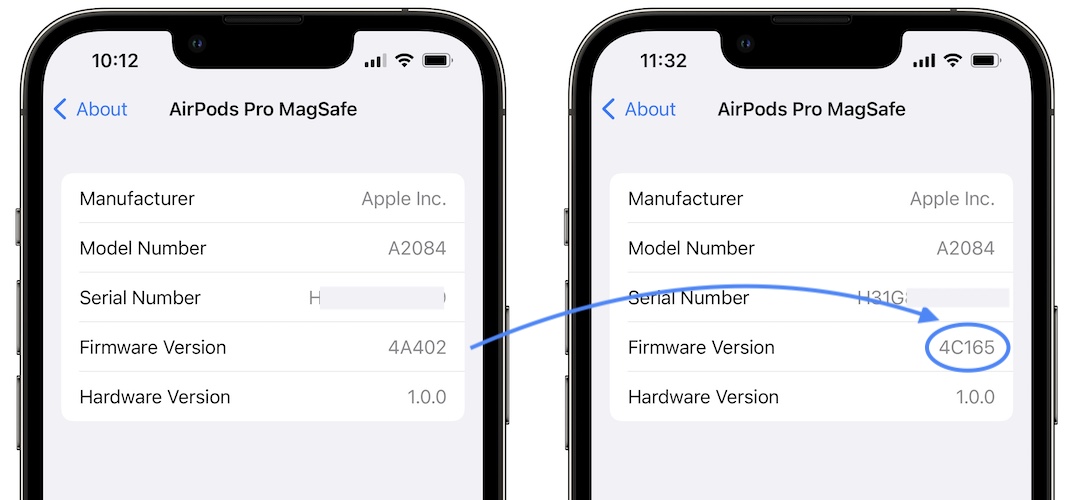
For AirPods and AirPods Pro, the steps include:
- Ensure your AirPods are within Bluetooth range of your iPhone, iPad, or Mac connected to Wi-Fi.
- Place your AirPods in their charging case and close the lid.
- Connect the charging cable to the case and plug the other end into a USB charger or port.
- Keep the lid closed and wait for at least 30 minutes.
- Reconnect your AirPods by opening the lid and checking the firmware version.
Although there are no pop-ups or sounds to confirm a successful update, you can manually check the firmware version through the Bluetooth settings of your iPhone, iPad, or Mac. If the version is still outdated, Apple suggests resetting your AirPods and repeating the update steps.



