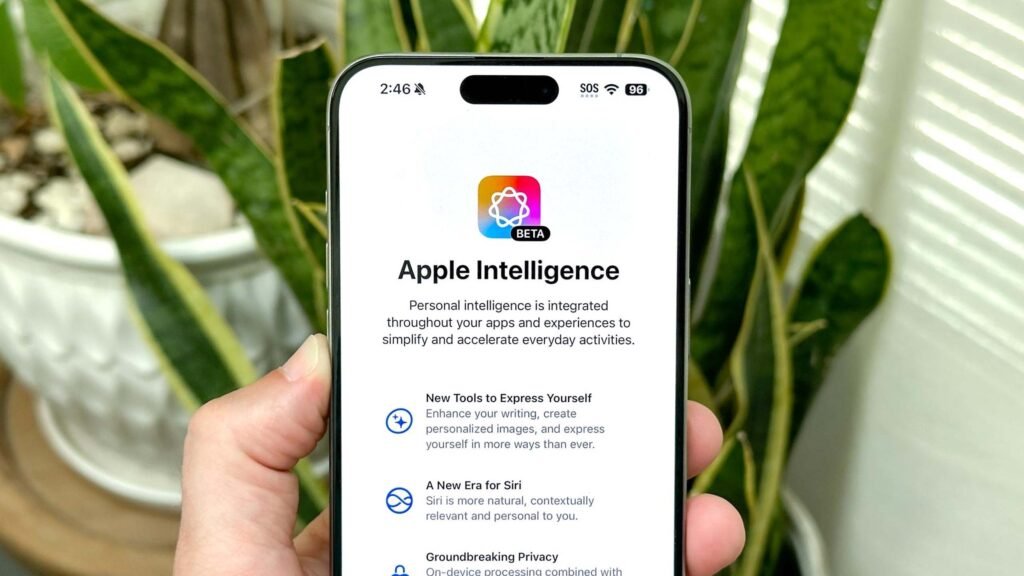Apple released software updates on Monday, including iOS 18.3, which automatically activates Apple Intelligence on newer devices. While generative AI features are being promoted across the tech industry, not everyone wants these tools enabled by default.
Apple Intelligence powers new Writing Tools, which help you find just the right words virtually everywhere you write. With enhanced language capabilities, you can summarise an entire lecture in seconds, get the short version of a long group thread and minimise unnecessary distractions with prioritised notifications.

Some users may prefer to disable Apple Intelligence due to concerns about AI’s environmental impact, political views of industry leaders, or simply because they feel the technology isn’t effective yet—something that’s been reflected by numerous failures, even leading to a dedicated subreddit.
If you’d like to turn off Apple Intelligence on your iPhone, iPad, or Mac, the process is simple. On iOS, open the Settings app, scroll to Apple Intelligence & Siri, and toggle off both features. For Macs, go to System Settings, select Apple Intelligence, and toggle it off. You’ll need to confirm your decision in a prompt that appears. For enhanced privacy, consider disabling Siri as well, particularly for lock screen interactions.

Apple emphasizes that its AI features are designed with privacy in mind, using a system called Private Cloud Computing, which ensures that no personal data is transmitted to Apple Intelligence servers.