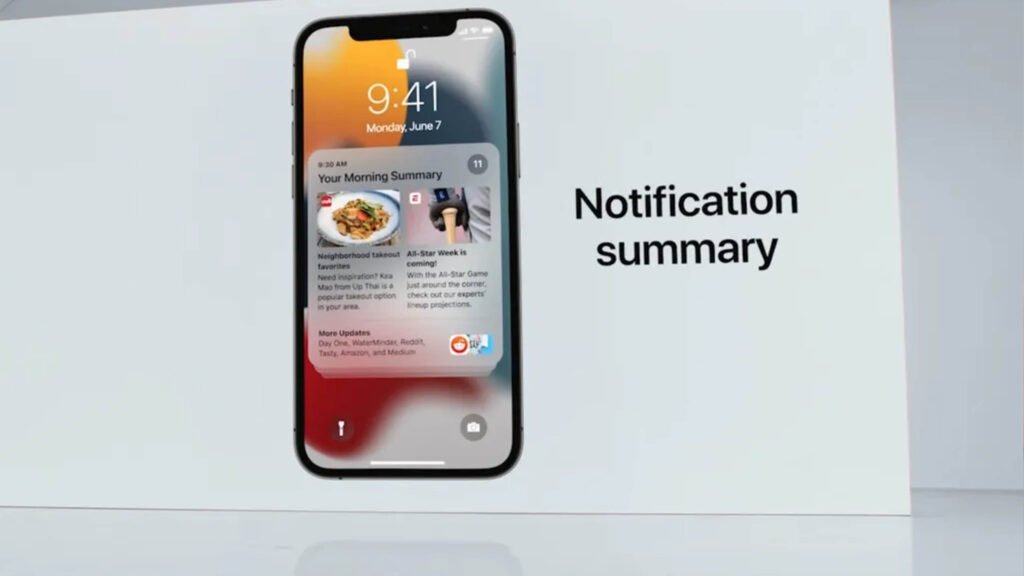With the release of iOS 18, Apple introduced Apple Intelligence, which includes an AI feature that summarizes notifications. When multiple notifications from the same app arrive, this feature groups them into one summary card on the lock screen. You can either dismiss the card after reading or tap it to view individual notifications.
Apple Intelligence introduces new Writing Tools that help you choose the perfect words wherever you write. With advanced language features, you can quickly summarize a lecture, get a condensed version of a lengthy group chat, and minimize distractions by prioritizing notifications.

Apple Intelligence also brings creative new ways to express yourself visually. You can create unique, personalized Genmoji, turn a basic sketch into a related image that enhances your notes with Image Wand, and even craft a custom memory movie based on your descriptions.
However, the feature isn’t always reliable and sometimes produces amusing or inaccurate summaries. If you find the summaries more confusing than helpful, you can turn them off or adjust settings.
On iPhone/iPad:
Go to Settings > Notifications and tap the Summarize Notifications option. You can disable AI-powered summaries for all apps by toggling off Summarize Notifications or turn them off for individual apps.
On Mac:
Click the Apple menu in the top left corner, then go to System Settings > Notifications. Click the Summarize Notifications tab and toggle off the feature. Like on iPhone/iPad, you can disable summaries for specific apps.
Note that there is no option to disable notification summaries for specific app categories like news, finance, or travel.
Apple announced in January that it would release a software update to better indicate when notification summaries are generated by AI, as they may contain errors.