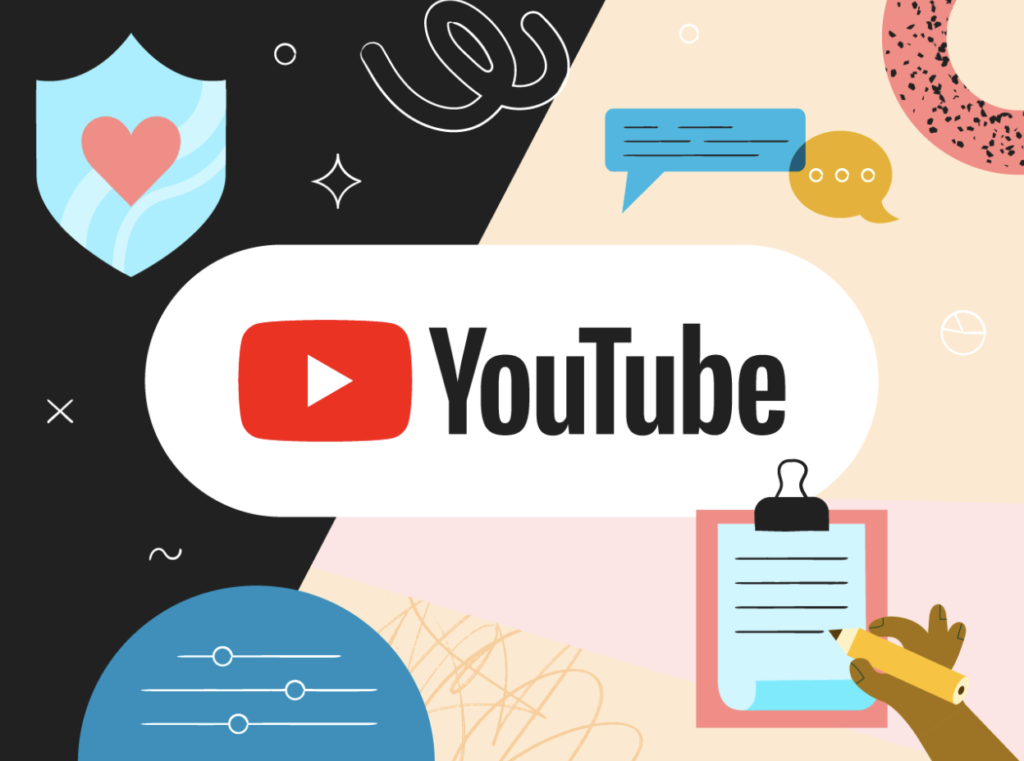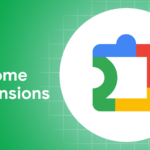How to Save YouTube Videos on Your iPhone
When you have a stable internet connection, streaming YouTube videos on your iPhone is a breeze. However, there are times when you need to go offline or conserve your data plan. In these cases, it’s useful to download YouTube videos directly to your device. While there are a few different ways to do this, not all methods are created equal.
Is it Legal to Download YouTube Videos?
Technically, downloading videos from YouTube violates its terms of service unless the platform provides an official option. However, YouTube generally doesn’t take action if you download videos for personal offline use, but uploading them, especially copyrighted ones, could lead to penalties. It’s best to keep your downloads for private viewing only.
How to Download Videos with YouTube Premium
The simplest and legal way to download YouTube videos to your iPhone is by subscribing to YouTube Premium. With this service, a “Download” button appears next to most videos, allowing you to save them for offline viewing.
To start, tap on the “Download” button (which may be hidden in a menu) and select the video quality you prefer—options include Low (144p), Medium (360p), High (720p), or Full HD (1080p). YouTube will remember your settings for future downloads if you choose “Remember my settings,” but you can also change it each time based on storage and video size.
Your downloaded videos will be saved under the “Downloads” section of the profile tab at the bottom right of the app. As long as your device connects to the internet at least once every 30 days, your videos will remain available. However, if you’re off the grid for over a month, the downloads may expire. YouTube Premium costs $13.99 per month but also removes ads and provides additional benefits, including access to higher-quality audio.
Using a YouTube Downloader Site (With Caution)
Alternatively, you can use a third-party YouTube downloader site through Safari on your iPhone. This method allows you to download YouTube videos directly, but be cautious: many of these sites are filled with intrusive ads and potentially harmful links. While they do work, they’re far from ideal and could expose your device to malware.
Downloading via Apple Shortcuts
Apple’s Shortcuts app offers various automation tools, including options for downloading YouTube videos. However, many of these shortcuts break frequently due to changes in YouTube’s system, and they are often abandoned by their developers, making them unreliable. In the past, tools like JAYD (Just Another YouTube Downloader) were recommended, but they no longer function properly.
Conclusion
Currently, the two main options for downloading YouTube videos on your iPhone are subscribing to YouTube Premium or using a third-party downloader site. While YouTube Premium is the safest and most reliable method, a free downloader site might work if you’re cautious about security. Just remember to use downloaded content only for personal viewing to avoid copyright issues.