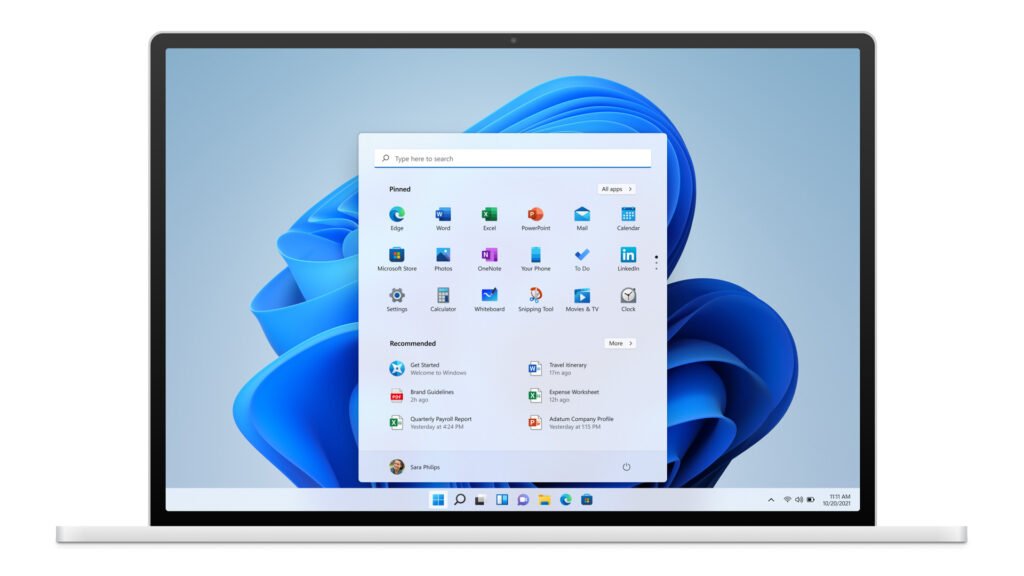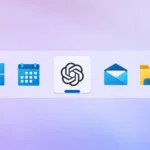You can hide the Windows 11 taskbar either through the settings or by using an app to keep it from appearing altogether.
The taskbar in Windows 11 occupies a significant portion of your screen. While it’s not a problem for most, there are valid reasons for wanting to hide it. You may prefer to reclaim that space for a cleaner view or concentrate on your task without distractions like the time, widgets, or app icons. Fortunately, it’s easy to hide the taskbar. You can do this directly through Windows settings, or if you want to ensure it stays hidden even when your mouse hovers near the bottom of the screen, you can use a third-party application.
Hide the taskbar using Windows settings
To hide the taskbar through Windows’ built-in settings, right-click anywhere on the taskbar and select Taskbar Settings. Scroll down to Taskbar behaviors and click on it. Then check the box labeled Automatically hide the taskbar. This will hide the taskbar unless you move your mouse to the bottom of the screen.
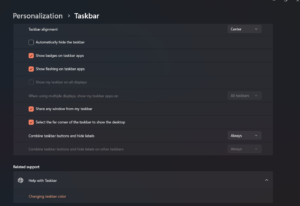
Hide the taskbar entirely
For some users, the above method works fine, but it can be annoying if an application has buttons near the bottom of the screen that you need to access frequently. In these cases, the taskbar might pop up and obstruct your work.
This is where Buttery Taskbar comes in. When you launch this app, it completely hides the taskbar. It won’t appear again unless you press the Windows key to open the Start menu or scroll up with your mouse. The taskbar icon also allows you to adjust settings or exit the app.
If you want to automatically hide the taskbar every time you log in, you can configure Buttery Taskbar to launch with Windows’ Task Scheduler. Open Task Scheduler, create a new task, and set the trigger to “When I log on.” For the action, select “Start a program” and point it to Buttery Taskbar. Make sure the “Run with highest privileges” option is checked. This allows you to ignore the taskbar until you specifically need it, which is especially useful if you already use tools like PowerToys to launch programs without relying on the Start menu.