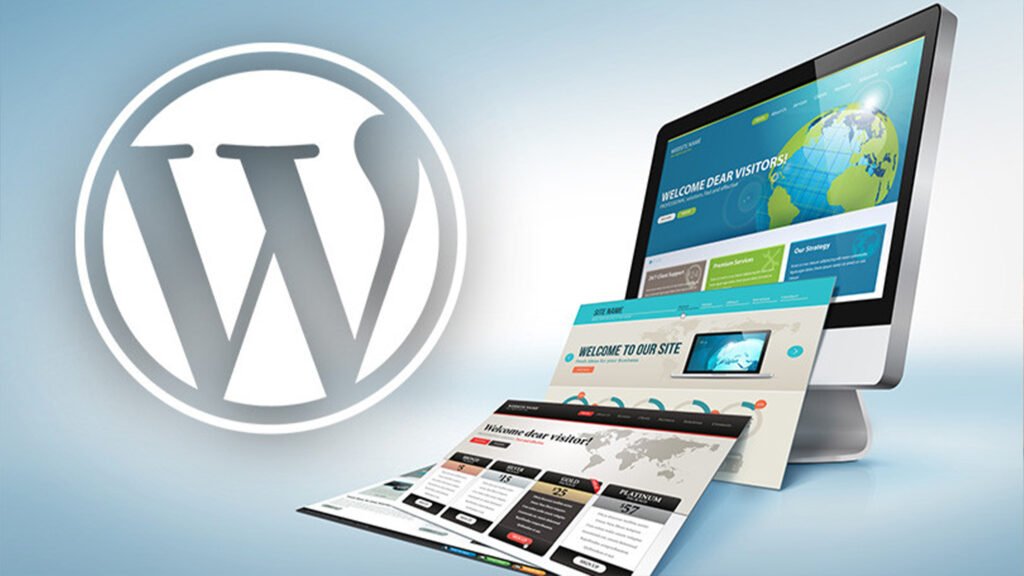This guide is designed specifically for new bloggers who want to set up their blog on the WordPress platform.
For those who are already blogging on WordPress, I’ve included some advanced tips to help you take your blog to the next level and make it more professional.
This WordPress guide will cover the following:
- How to purchase web hosting and a domain name for your WordPress blog.
- Essential setup steps after installing WordPress.
- Actions to take immediately after the initial WordPress configuration (with step-by-step tutorials and images).
- Recommended WordPress plugins to install and how to set them up.
- Pro tips for accelerating the growth of your WordPress blog.
- Essential SEO tips for your WordPress blog.
You can have your WordPress blog live and running in just 10 minutes.
Please note that this WordPress beginner’s guide is carefully crafted and regularly updated. Be sure to bookmark this page for future reference. Feel free to explore our comprehensive WordPress archive for more articles beyond what is covered here.
Creating Your WordPress Blog (The First Step)
The first step in creating a WordPress blog is purchasing web hosting and a domain name.
- Web hosting is where your website files are stored.
- The domain is your blog’s name.
You can buy hosting from Bluehost, which offers a free domain and costs only $5.95/month for unlimited hosting space and bandwidth (use the discount link below).
This process takes about 5 minutes, and here’s a guide to assist you along the way. Click the link below to sign up for a hosting package:
Sign up for Bluehost (Exclusive discount + free domain name)
After purchasing hosting, the next step is to install WordPress on your domain. This process takes 5-10 minutes.
Here is a step-by-step tutorial:
How to Install WordPress on Bluehost in 5 Minutes
Once WordPress is installed, there are a few settings to configure, like permalinks, updating the ping list, and adjusting discussion settings. Don’t worry—it’s simple, and you can follow the guide below to complete these tasks in no time:
Essential Settings After Installing WordPress (This should take about 10 minutes)
Great job! Your blog is now live.
Before moving on, here are a few key things you should learn to make the process faster and smoother:
WordPress For Beginners:
Use these guides as your reference:
- How to Install a WordPress Plugin
- How to Install WordPress Themes
Now that you’ve completed these steps, you’ve graduated from beginner to more advanced!
Let’s begin by installing essential WordPress plugins:
Start here:
12 Best WordPress Plugins For Blogs & Business Websites in 2020
Next, enhance your blog with these important additions:
- Feedburner: Burn your blog feed to allow readers to subscribe via RSS feed or email updates.
- Google Analytics: Add Google Analytics to track your blog traffic and its sources.
- Google Tag Manager: Set up Google Tag Manager for better management of tags, including Google Analytics.
- Update WordPress Ping List: Copy/paste the updated ping list for improved blog traffic.
Beginner Tips for Blogging Like a Pro
A common mistake many new bloggers make is neglecting essential settings that can make a significant impact on their blogs. These quick adjustments will improve every aspect of your website, and each step should only take about 5 minutes.
It’s time to set up these important WordPress plugins:
- Activate Akismet Plugin: You’ll need the Akismet API key (this tutorial will guide you through getting it and adding it to your blog).
- Install Yoast SEO Plugin: This plugin helps optimize your blog for SEO. It’s easy to set up, and I’ve included a tutorial for you.
- WP Super Cache Plugin: This plugin helps improve your blog’s loading speed. Be sure not to use any other caching plugin alongside it.
- No Self-Ping Plugin: Prevent your blog from pinging itself.
- Related Posts Plugin: Add related posts with thumbnails at the end of each blog post to encourage readers to explore more content.
- SocialSnap Plugin: This plugin helps increase social media shares.
- PushEngage Plugin: Make your blog web-push ready with this free plugin.
WordPress SEO: From Beginner to Intermediate Level
Welcome to the next level! These steps will make the most significant difference in driving traffic to your blog and getting your posts seen by a larger audience.
You’ll need about an hour to fully understand this section. If you’ve been learning and applying everything up to this point, take a break and return with fresh energy to absorb these critical strategies that will set you apart from other bloggers.
- Complete WordPress SEO Tutorial (From Beginner to Advanced)
- How to Write SEO-Friendly Articles (Beginner to Advanced)
WordPress Pro Tips
For those who have been blogging for 2-3 months and want to level up, here are some advanced tips:
- Optimize Your WordPress Database: Learn how to reduce the size of your database for better performance.
- Speed Up WordPress: Improve your blog’s loading speed.
- Broken Link Checker Plugin: This plugin helps identify and fix broken internal and external links quickly.
WordPress Security
Learn how to secure your WordPress blog with this ultimate guide on hardening WordPress security.
Let us know if you’d like to see any specific WordPress topics added to this guide.
And don’t forget to subscribe to our email newsletter for more helpful tips, insights, and guides!